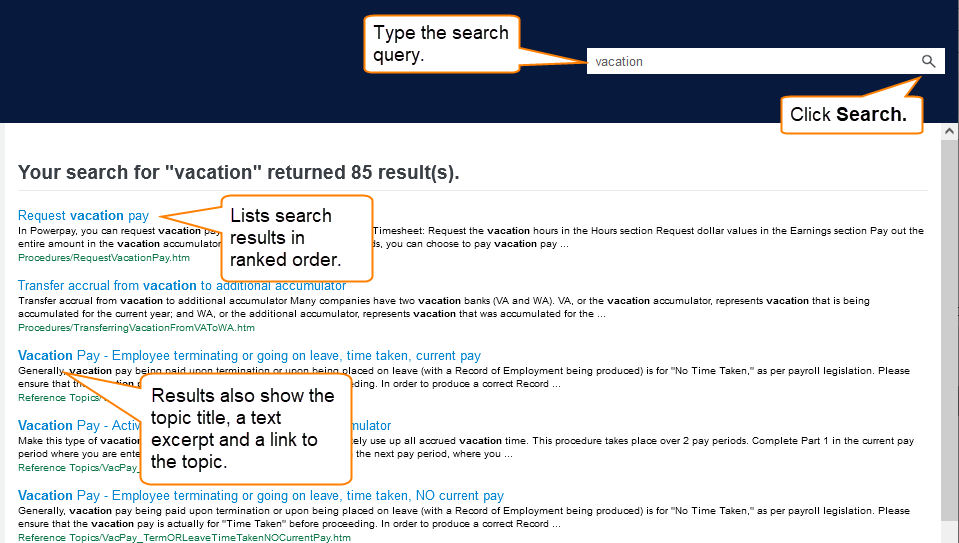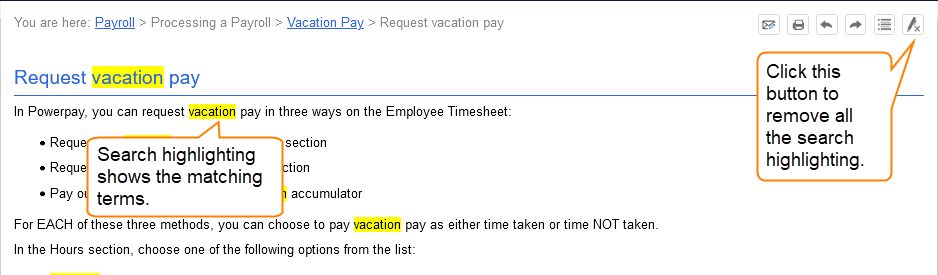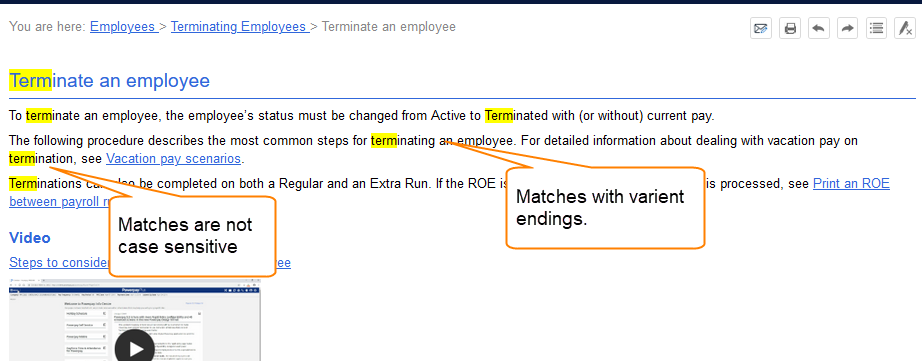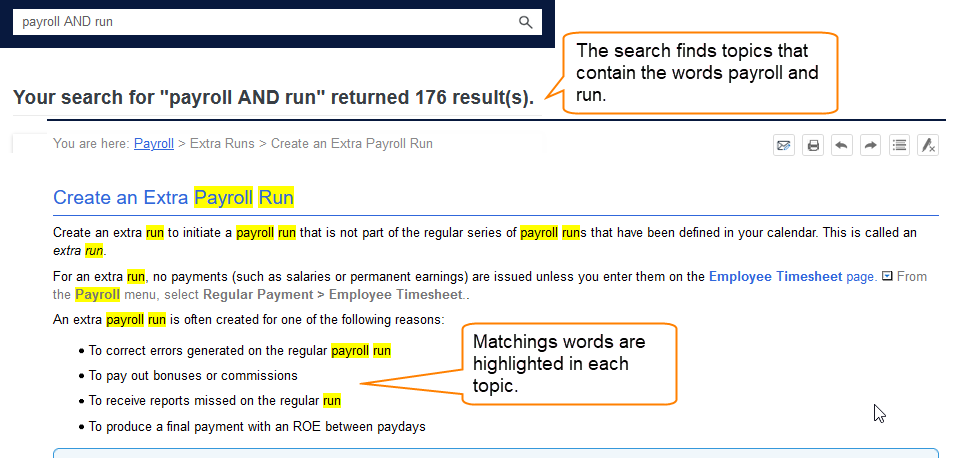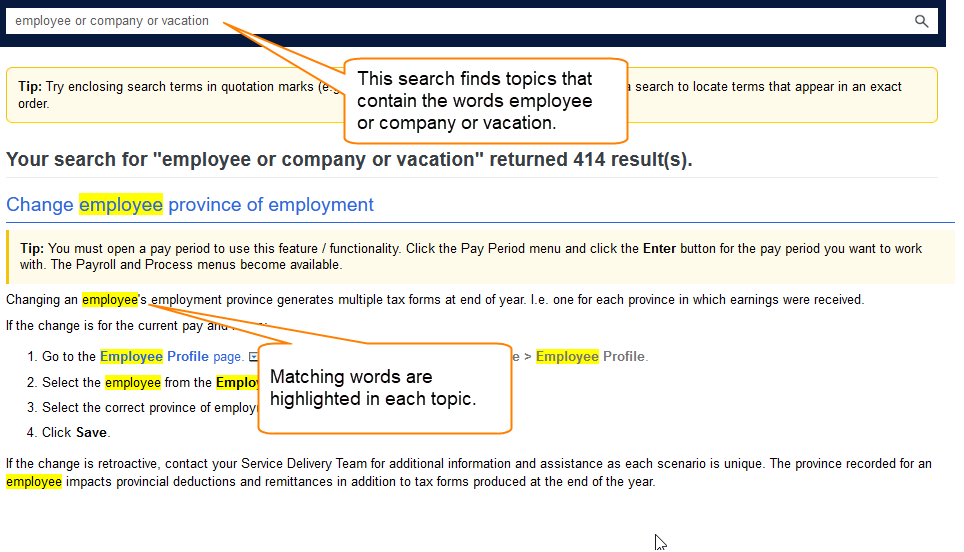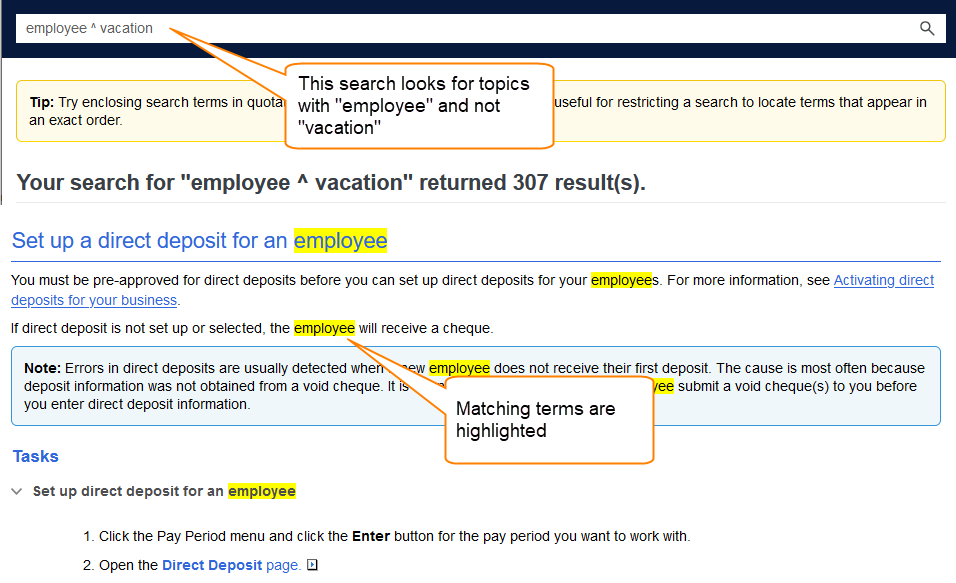Search Methods for Online Help
When you search help for information, it reveals a list of topics containing the matching term or phrase. The search results show the topic title and the topics are listed in ranked order. The results also include an excerpt of the paragraph text from the topic. This helps you decide if the page contains the information you are looking for. When you click a topic to open it, the matching terms are highlighted in the topic.
Search Methods
Using the search field, you can perform a variety of simple text and phrase searches to locate content. Adding boolean operators, the asterisk (*) wildcard character, and other syntax improves search results.
when you search for a term or phrase, the following matches are included:
-
Case-insensitive Matches - Search is not case-sensitive. For example, a search for the word "run" will find matches for "Run" and "run."
-
Matches with Variant Endings - For example, a search for the word "run" will also find matches for words such as, "runner," "running," and "runs." Since matches are not case-sensitive, the results will include topics containing matches such as, "Runner," "Running," and "Runs."
Note: Search highlighting reveals the matches in the topic.
You can search for phrases by enclosing their search terms in quotation marks. This is useful when you want to restrict a search to locate terms that appear in an exact order. For example, you might want to search for a phrase such as "Pay Grades".
-
In the search field, type a word, number, or character string.
-
Press ENTER or click Search.
-
Double-click a match in the list to open the corresponding topic.
Boolean operators can be used in combination with search terms to increase or decrease the number of search results. Boolean operators are words or characters in capital letters between keywords. e.g., AND, OR, NOT, and ( )
-
AND - Use to narrow the search and retrieve only the topics that contain all of the words it separates.
-
Type AND between two or more terms. This is not case sensitive.
-
When separating terms with a blank space, the AND is always inferred.
-
Instead of the word AND, you can type the plus symbol (+) or the ampersand symbol (&).
-
-
OR - Use to search for two or more words. This broadens the search results by retrieving topics that contain any of the words it separates.
-
Type or between two or more terms. This operator is not case sensitive.
-
Type the pipe symbol (|) instead of typing OR.
-
-
NOT- Use to find topics that contain one term but not the term following the operator.
-
Type NOT before a term. This operator is not case-sensitive.
-
Type the exclamation mark (!) instead of the word NOT.
-
Type a term, followed by the carat symbol (^), and then type another term.
-